Find Our Latest Video Reviews on YouTube!
If you want to stay on top of all of our video reviews of the latest tech, be sure to check out and subscribe to the Gear Live YouTube channel, hosted by Andru Edwards! It’s free!
Wednesday April 4, 2007 4:18 pm
Google Desktop for Mac Impressions
Google just launched the beta version of Google Desktop for Mac, and we have spent a bit of time getting aquatinted with the new Spotlight competitor. We have put together a full Google Desktop for Mac gallery walkthrough if you just want the visuals, but for those who want our full impressions, read on.
Installing Google Desktop for Mac took a bit more than the standard drag-and-drop affair that most Mac programs boast. Obviously, this is because Google Desktop does a lot of it’s work in the background, under the hood. The good thing, though, is that while you wait, you are able to set various preferences for how Google Desktop will operate on your machine.
Mac users used to Spotlight, or the very popular Quicksilver, will have an immediate grasp of what is going on in Google Desktop for Mac. The program indexes the content of your local computer, making it easy to locate media, applications, music, email, etc. Basically, anything stored on your computer, Google Desktop should be able to find it. As a user, you do have a certain level of control, as Google Desktop will conform to your Spotlight preferences. This means that if you tell Spotlight not to look in a certain location, Google Desktop will obey that preference as well.
Taking it to the next level, the Mac version of Google Desktop also has the ability to index email messages stored in a Gmail account. The limit here is that it only checks one Gmail account, so if you have more, you are out of luck. We would love to see the final version add support for more than one account.
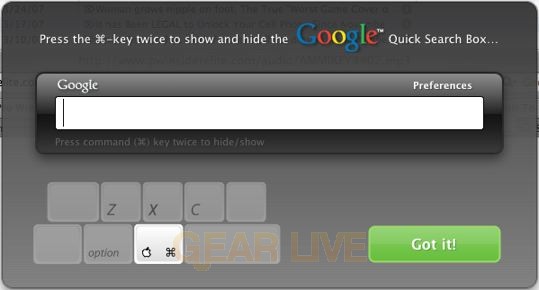
When you search, your results display right away in a live results area beneath your query. Google Desktop for Mac aims to both display results in order of relevancy, as well as by grouping similar types of results together when appropriate. You are also able to hit a result that shows you all results on your computer, as well as another that shows you results from the web instead.
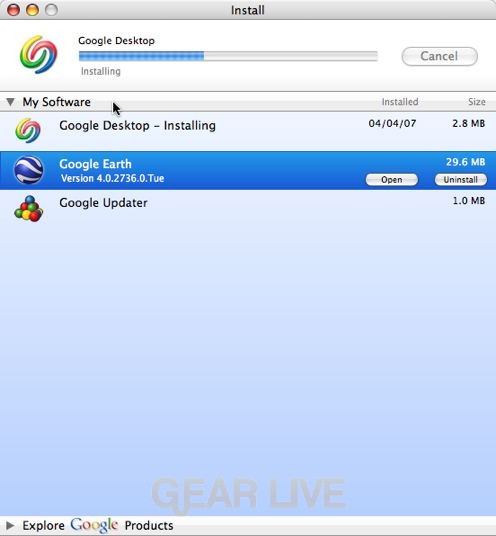
While it is nowhere near as feature-rich as the Windows version, Google Desktop for Mac is a great replacement for Spotlight, which for whatever reason seems to take forever to display a full list of results. If you use Quicksilver simply as a launcher and don’t take it to the next step with all the actions it allows for, Google Desktop is a good replacement for that as well, since it can both launch a program and also give you search results as well - something Quicksilver doesn’t do.
For a full walkthrough, check out our Google Desktop for Mac image gallery.











