Find Our Latest Video Reviews on YouTube!
If you want to stay on top of all of our video reviews of the latest tech, be sure to check out and subscribe to the Gear Live YouTube channel, hosted by Andru Edwards! It’s free!
Friday February 25, 2011 2:28 am
Mac OS X Lion: A look at the Developer Preview
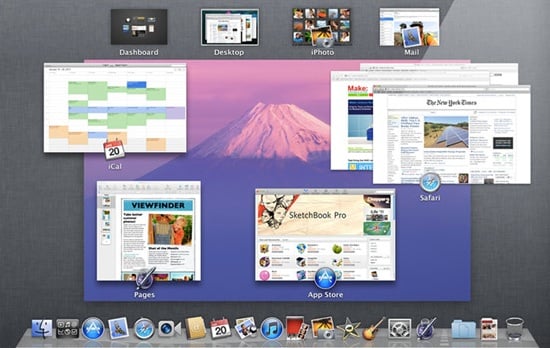
Today I was given a sneak peak at the current state of OS X Lion. It's now looking smoother, though it's still a work in progress.
A few nifty features have arrived since my first viewing of the nascent operating system. As has been mentioned, Lion borrows a lot from iOS, but don't forget that iOS started out as a whittled down version of Mac OS X, so the tides have turned.
Never-before seen features announced today include AirDrop, a wireless file-sharing utility; a redesigned Mail app; Resume, which presents the OS and Apps in the exact state at shutdown; Versions, which allows app developers to implement a feature that saves multiple snapshots of any document being worked on; and AutoSave, which does what its name suggests, saving documents automatically.
Apple also announced today that FaceTime for Mac is no longer beta, and is available in the Mac App Store for $0.99.
I also got a closer look at some of OS X Lion's major new interface tools: LaunchPad, Mission Control, and multitouch support, which works across the other two. Before delving into the previously unknown features, I'll share some impressions of these, which will change the way we interact with our Macs in significant ways.
Launchpad is like bring the iPhone or iPad screen to the Mac—a grid showing all your installed app's icons. Unlike on those devices, it's not the default view—you have to click an icon in the Dock to display this view. As on the iOS devices, you can drag an icon on top of another to create a folder, have multiple pages of icons, and moving them around to suit your taste is actually easier than on the iDevices—just drag and drop.
The Launchpad also works in concert with the Mac App Store: whenever you buy and install an app through the Store, it will automatically be added to Launchpad. That doesn't mean that the existing Applications folder is going away, according to my source. The two paths will coexist, one for no-fuss consumers, and the other for those who want to get more into the weeds.
Mission Control entails perhaps an even more fundamental change in the metaphor for daily interaction with OS and software. This will work in combination with multi-touch gestures and the new full-screen app view capability. Mission Control will supplant Spaces, and a three-finger swipe to the left will bring a user from a full-screen app to the desktop, while another swipe left opens the Dashboard. Mission Control also replaces Expose: a three-finger swipe up (or a keyboard combo) will show mini-views of all running apps, the desktop, and the Dashboard. At the top are smaller images for the Dashboard, Desktop, and any full-screened apps, while the main lower window shows all your Spaces with their running apps (see screenshot).
What's New Since October?
One of the cooler new features not seen before is AirDrop. Say you're somewhere with no Internet connectivity, don't have a USB key handy, and want to transfer a file to another Mac user in the room. Go into an options page and enable the feature. A panel display shows your machine, and any nearby Macs that have also turned on AirDrop are graphically represented in the panel, too. When one party simply drags a file onto another Mac's representation, an ad-hoc peer-to-peer Wi-Fi network is created, and after a confirmation from the receiving party, the file flies through the air to the other Mac.
Another more iPad/iPhone-like new capability is Resume. As the name suggests, when enabled at shutdown, this feature will present all apps in the same state the next time the computer is booted up. Not only will all the apps from the previous session be running, but they'll even be loaded with the same documents that were open at shutdown.
The redesigned Mail reader borrows heavily from the iPad's version. But buttons along the top let you select favorite folders or multiple inboxes. In its full-screen view, a left panel shows the inbox list with sender, subject, and snippets, while the vast majority of the screen is filled with the message contents themselves. A revamped search feature uses "search tokens" to narrow down that e-mail you're looking for by subject, sender, or date.
New features discussed at the meeting but not demonstrated to me included Versions, Autosave, and a rebuilt FileVault encryption tool. I was told that Versions will show your document on the left side of the screen, while the right side would have a Time Machine-like cascade view of previous document versions.
I was also told that Mac OS X Lion Server will have a much simpler setup process and be able to manage iOS devices as well as Mac. The devices will get Profiles similar to those used for computers. Despite some reports to the contrary, Apple's not saying whether the server will be sold as a separate version of the OS or become a feature in a single version. On a related note, the company isn't making any statements about pricing for Lion.
Finally, and reassuringly, Apple has stated that the OS is on target for a summer 2011 launch, though it won't get any more specific than that. Right now, only developers can play with Lion, and they have to agree not to publish hands-on reviews. As soon as we get the code, though, look back here for complete analysis and screenshots.
This article, written by Michael Muchmore, originally appeared on PCMag.com and is republished on Gear Live with the permission of Ziff Davis, Inc..












