Find Our Latest Video Reviews on YouTube!
If you want to stay on top of all of our video reviews of the latest tech, be sure to check out and subscribe to the Gear Live YouTube channel, hosted by Andru Edwards! It’s free!
Tuesday February 15, 2011 1:51 pm
How To: Transfer your phone contacts to the Verizon iPhone 4
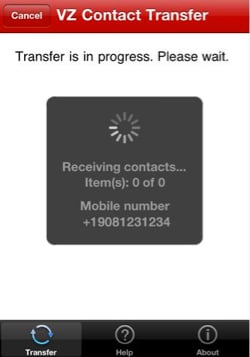
Dreading the hassle that comes with moving your contacts to a new phone? Don't despair. You can transfer your address book from your old phone into your new Verizon iPhone 4 in less than 10 minutes, you don't need a pen and paper, and in most cases, it's free.
Below are instructions for extracting your address book from most phones on the big four U.S. carriers—AT&T, Sprint, T-Mobile, and Verizon. There are only two things you need before diving in—active service on your current phone, and a Gmail account (unless you're already a Verizon Wireless subscriber).
Verizon Wireless
Transferring contacts from another Verizon phone to a Verizon iPhone 4 is a snap. Verizon offers a free program called Backup Assistant. Just register on Verizon's Web site, install and run the app on your old phone, then install and run it on your iPhone 4. It's as simple as that.
- Register for Backup Assistant.
- Install the Backup Assistant application on your phone through the Get It Now store (on feature phones) or the App Store (on smartphones).
- Load Backup Assistant, log in, and back up your contacts.
- On your iPhone 4, turn off the Wi-Fi radio, open the App Store and install VZ Contact Transfer. Run the program and follow the onscreen instructions. (This application only works over a cell connection, so be sure to turn off Wi-Fi before using it.)
Sprint
Transferring your contacts from a Sprint feature phone requires two free ingredients—Sprint Mobile Sync and a Gmail account. If you have a Sprint smartphone, you only need Google Sync.
Feature Phones
- Register for Sprint Mobile Sync.
- Activate Sprint Mobile Sync on your phone (Main Menu > Settings > Contacts > Mobile Sync > Activate).
- Log into Sprint Mobile Sync (on your desktop computer) and export your contacts as a .CSV file.
- Log into Gmail and import the .CSV file.
- Install and run Google Sync on your iPhone 4.
Smartphones
- Install and run Google Sync on your phone.
- Install and run Google Sync on your iPhone 4.
AT&T
If you're transferring your contacts from an AT&T smartphone, the process is completely free. If you're transferring from a feature phone, it will cost $1.99 you for AT&T Mobile Backup.
Feature Phones
- On your desktop computer, head over to AT&T's Mobile Backup Web site. It will send a link to your phone which will install the application.
- From your phone, load Mobile Backup and backup your contacts.
- Log into AT&T Mobile Backup on your desktop computer and export your contacts as a .CSV file.
- Log into Gmail and import the .CSV file.
- Install and run Google Sync on your iPhone 4.
Smartphones
- Install and run Google Sync on your phone.
- Install and run Google Sync on your iPhone 4.
T-Mobile
Transferring contacts from a T-Mobile smartphone is simple, but the transfer process is a bit more difficult if you have a feature phone. T-Mobile's free contact backup software doesn't allow you to export your contacts, but there is a way to work around it. So let's start with feature phones this time.
Feature Phones
- T-Mobile phones come preloaded with an app called Mobile Backup. Load the application and select "One Time Sync."
- Log into the Mobile Backup Web site from your desktop computer. Follow these instructions to export your contacts to a .CSV file.
- Log into Gmail and import the .CSV file.
- Install and run Google Sync on your iPhone 4.
Smartphones
- Install and run Google Sync on your smartphone.
- Install and run Google Sync on your iPhone 4.
There you have it!
This article, written by PJ Jacobowitz, originally appeared on PCMag.com and is republished on Gear Live with the permission of Ziff Davis, Inc..












Forum Discussion
Come join the discussion on this topic over on the Gear Live message boards. You need to be a member to participate, so sign up if you haven't already - it's free!