Find Our Latest Video Reviews on YouTube!
If you want to stay on top of all of our video reviews of the latest tech, be sure to check out and subscribe to the Gear Live YouTube channel, hosted by Andru Edwards! It’s free!
Wednesday June 4, 2014 11:56 am
How to set up Handoff in OS X Yosemite & iOS 8
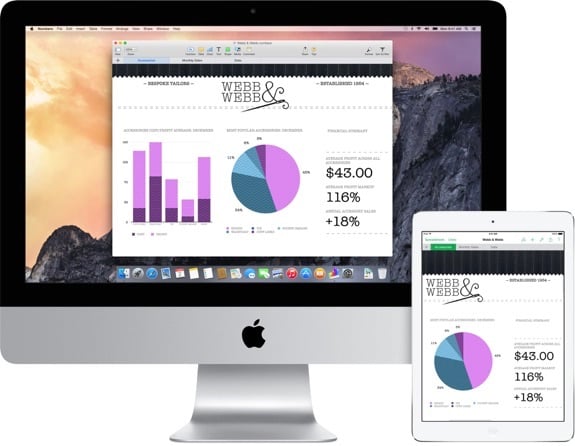
With plenty of people now running both iOS 8 beta and OS X Yosemite Developer Preview in order to kick the tires on Apple's upcoming operating systems, we're hearing that a lot of people are confused as to how to get the cool Handoff feature working. Handoff, announced during the WWDC 2014 keynote, is what allows the two operating systems talk to each other and pass app information back and forth seamlessly. Here's how you do it:
1. Install OS X Yosemite on a Mac and iOS 8 on an iOS device
2. Set up the same iCloud account on both devices
3. Turn on Bluetooth in both OS X Yosemite and iOS 8. This is the communication method used for Handoff.
4. In Yosemite, go into your System Preferences, and click on General
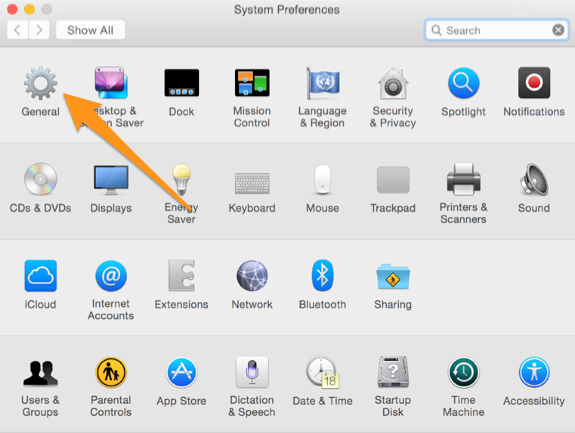
5. Check the box that says "Allow Handoff between this Mac and your iCloud devices"
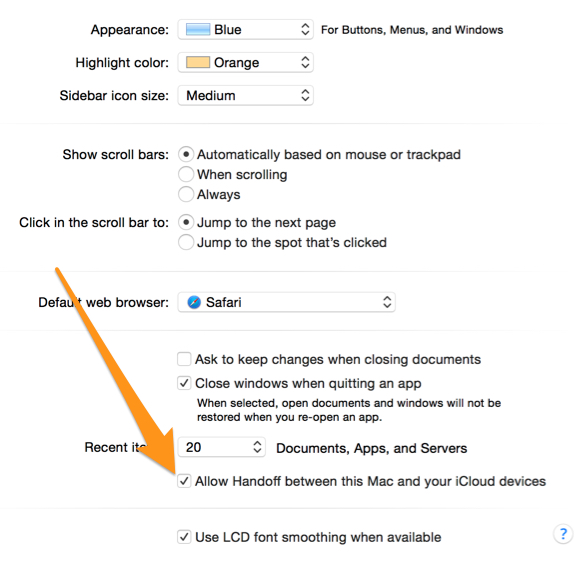

That's it! Once you've performed the steps above, you'll be able to start using the new Handoff feature. To test it out, you can launch Safari on your iOS device and start browsing a page. After a few seconds, the Handoff feature will appear to the left of the OS X dock. You can also do this with Mail, Pages, Keynote, Numbers, and a few other Apple apps for now.











