Find Our Latest Video Reviews on YouTube!
If you want to stay on top of all of our video reviews of the latest tech, be sure to check out and subscribe to the Gear Live YouTube channel, hosted by Andru Edwards! It’s free!
Friday June 24, 2011 2:02 pm
Apple Final Cut Pro X review
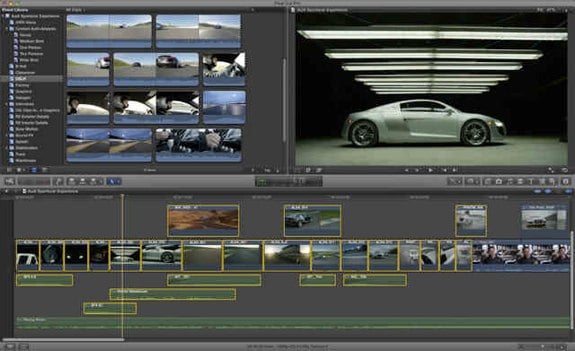
Apple's completely revamped Final Cut Pro X makes serious leaps and bounds past its predecessor in terms of usability and performance. The upgrade is a complete from-the-ground-up-rewrite that takes advantage of modern 64-bit multicore CPUs, and is a radical departure for the increasingly popular software suite.
In fact, it's changed so much that it may throw some professional users for a temporary loop; more on this later. But for the pro-sumer enthusiasts that make up the bulk of PCMag's readership—people moving up from iMovie or another consumer-level app, Final Cut Pro X is a huge leap forward in terms of usability and raw power. While its interface looks a lot more like iMovie's, with a free-form trackless "Magnetic Timeline" view, the program still packs vastly more editing power than the iLife video editor.
Read on for our thoughts!
Installing Final Cut Pro X
Since the only way to get Final Cut Pro X is through the Mac App Store, installation is easy: You just click "Buy" in the store, and the app's icon appears in your Finder, ready to run. You'll be able to install it on five Macs, and you receive updates automatically. The program requires at least a Core 2 Duo-based Mac running Snow Leopard, a decent video processor, 2.4GB of disk space, and 2GB RAM (4GB recommended).
For this initial hands on, I installed Final Cut on an entry-level current iMac, with a 2.55 Core i5 Duo processor and 4GB of RAM because I wanted to see how responsive the app was on a machine less powerful than the 8-core, top-end machine on which I'd seen a demo. I'll share my performance results after walking you through the new features.
Importing
From the moment I first fired up Final Cut Pro X, I could see the added ease of use, making this the logical next step for would-be editors moving up from iMovie—the central choice is Import iMovie projects.
Import options also bring new choices: You can have Final Cut Pro X create optimized media (in Apple ProRes format) and analyze it for stabilization issues, as well as color balance and the presence of people. If you've set the last, the program can create Smart Collections based on type of shot (long, close, medium) or stable or unstable. In my quick test, it created a People folder, with Group, Medium Shot, and Wide Shot Smart Collections below it, and a Stabilization folder with Excessive Shake and Steady Shot groups.
In addition to these automatic clip organization options, Final Cut Pro X includes keyword tagging you can apply manually. Much like a good photo workflow app, the new Final Cut makes entering frequently used tags simple, even by using keyboard shortcuts, though it's still not as sophisticated as the keywording feature in Adobe Lightroom. One very cool keyword tagging option though, is that you can apply a tag to just part of a clip. I could also star, rate, or reject a clip from icons below the source tray. I'm always surprised at how many video-editing apps lack this basic metadata capability.
Interface
As I mentioned, the basic interface is much closer to iMovie than previous versions of Final Cut. As with pretty much every video-editing app, you get the standard three-pane view with source clips on the top left, preview on the top right, and timeline across the bottom. You can resize any panel, but you can't pull them off into a separate window (Corel VideoStudio, for one, lets you do this). There are no track numbers along the lower left edge; FCPX calls tracks "lanes," and you can add as many of these as you like. There's no 100-track limit like you find in other video editors.
Adding clips to the Magnetic Timeline is a simple dragging operation, and your dropped clip will snap to neighbor clips or the start (you can use a Position cursor tool). If you're attentive, you'll notice that a small hairline connects the clip you enter with the first clip you added. This "Clip Connection" means that whenever you move the main clip, the one added after will stay in the same relative position on the timeline. But if you drag a clip so that it overlaps another, that second clip will scoot out of its way, dropping down to create a new overlapping lane beneath it.
One of FCPX's key new features, Compound Clips, let you group together clips, audio, and effects so that you can move them as a unit and everything will stay in sync. This really unclutters the timeline, by showing just a single clip for the compound, though you can expand it to its components for further tweaking at any time. You can easily re-expand the Compound clip at any time, separating it into its component elements—nothing is permanently flattened or joined in the compounding process. It's a very handy way to deal with complex combinations of elements.
Editing
Another clever innovation that lets you save space on the timeline is Auditions. When you drag a new clip on top of one already in the timeline, you get the option of adding it as an Audition. This put a little spotlight icon in the clip entry, which, when clicked, opened a viewer/chooser for as many Audition clip options as I'd added.
Think of it this way: imagine you shot five takes of the same shot for a wedding video, or that you completed six choices for an opening shot for your video. This little viewer lets you create a simple way to line up comparisons of all your choices. Just open the audition window, select a track and then play the overall video with the auditioning clip in place. Change clips and repeat until you see which one works better with your overall production. Very cool.
All trimming and splitting is done in the timeline. Double-clicking a clip brings up the Precision Editor. You can trim either end with a simple click-and-drag, and if you change your mind, the trimmed-away part of the clip will still be there if you later drag back the other way. A Blade tool does what makes sense for a tool with that name—splits the clip into two at the edit point. I'll keep working with Apple's tool as I work toward my final review, but so far I have found Apple's approach of using the same timeline for all trimming less helpful that CyberLink's separate multi-trim tool, which made adding in-and-out points on a clip simpler.
Effects
Once your clips are all in place, you can fine-tune and bling them with Final Cut's rich collection of color tools, transitions, effects, and text tools. For starters, you get a 101 customizable effects. Apple's page on FCPX indicates that plugins will be supported, but I couldn't find anything in the app or help to verify this. You also get access to over 90 transitions, and adding the most commonly needed, a cross-dissolve, can be done with a keyboard shortcut. The ability to search by transition name is helpful, with so many choices. Both effects and transitions are of high-quality, as you'd expect.
Titling is also simple and powerful. You get lots of control over title overlays, with 160 animation templates. You edit text and position and size the titles right in the video preview; there's no need for an external title editor.
Though FCPX has no "instant movie" feature like those you find in most consumer video editors, it does offer Themes, which are really just pairings of transitions and titles that work well together.
Audio is another strength in Apple's new video app. It can automatically fix hum, noise, and peaks, or you can manually adjust these, if you choose. Over 1,300 royalty-free sound effects are included, and there's lots of plug-in support. One cool new trick is that FCPX can match separately recorded tracks; for example, if you shoot HD footage with a D-SLR and record sound simultaneously on another recorder, Match Audio will align the sound source. Finally, you get a surround-sound mixer to locate or animate 5.1 audio, and a 10-band or 31-band equalizer.
FCPX does a few cool tricks with color. You can either have the app automatically optimize color, saturation, and exposure, or use this panel to manually adjust them. You can also transfer color and exposure characteristics from one clip to another to give your project a consistent look. You can also adust specific areas of the image based on selected color or a mask.
Export
Final Cut Pro X exports to the common output file formats, but pros will probably want the greater transcoding control available in the companion app, Compressor 4 ($49.99). Final Cut can also output for Apple devices, discs, the Web, and email. Just two DVD and five Blu-ray menu themes are included, though you can change the background and logo—far less than you find in most consumer video apps.
Like other consumer apps, however, Final Cut Pro X can directly share your movie to Facebook, Vimeo, YouTube, and CNN iReport. I quickly emailed a short video, and the result played nicely in the inbox. Finally, an HTTP live-streaming option lets content creators send their creations to Web servers for playback on iOS devices and Web browsers; bandwith is automatically adjusted for connection speed.
Performance
Underneath, the program's completely new code base takes full advantage of 64-bit and multicore processing, which eliminates a lot of waiting. This is a major deal for such a processing- and memory-intensive activity as video manipulation and encoding. Final Cut Pro 7 was 32-bit, meaning you couldn't take advantage of more than 4GB RAM. And thanks to new support for the multiple cores found all recent Macs, the new app processes everything you do in the background (and even displays percent complete in a timer-style indicator), so you can keep working.
Indeed, even on the lower-end iMac, it was nearly instant. My stress test of compositing four video tracks, which has brought many a video app to its knees in the past, with stop-and-go playback, ran smoothly after an initially short delay. But at one point, the app did stop responding, requiring a restart, so it really is a version one.
The Final Word on Final Cut?
The pro video community is in a furor over this new release, and they have some valid complaints, like the lack of multicam support, the inability to open projects created in previous versions, and fewer disc output options. But it's important to remember that, although this is version X, it's also, in a sense, a version 1.0 application. Apple takes its pro users very seriously indeed, and I would expect to see them address many of the complaints in an update; there are rumors to this effect already. Once those issues are addressed, the performance gains thanks to 64-bit and multicore support, the two-thirds price cut, and some nimble new tools in a fluid, highly usable and precise interface should go a long way to winning even dissenting Final Cut users' approval. For consumers who want to go beyond what they can do in iMovie and give their work polish, Final Cut Pro X is a win-win proposition.
This article, written by Michael Muchmore, originally appeared on PCMag.com and is republished on Gear Live with the permission of Ziff Davis, Inc.











