WHAAAT!!
Remember “Duke Nukem 3D”, the great first-person shooter 3D Realms released back in 1996? Its cool protagonist, ingame atmosphere, original weaponry and many other features make it worth playing even today.
For all Duke fans who want to play the game again in a modern Windows environment with 3D accelerated graphics, the Duke3D community has created the High Resolution Pack (HRP). Utilizing the amazing skills of various texturing and modelling artists, the project?s goal is to replace all textures and sprites with high-res versions, optimizing it for latest OpenGL ports.
All you need is the “duke3d.grp” file from your original Duke3D v1.3d or Atomic (v1.5) CD-ROM.
Trouble shooting
Q: How do I install the Pack?
A:
Installation is easy..
First make sure you have your duke cd in your cd/dvd drive or an existing installation of the game. You can also just have the grp file somewere on your system.
Then run the installer(the file you downloaded/got from a friend or what ever) by double cliking it. Then just follow the onscreen instructions.
After installing you start the game using the shortcut in the duke folder or start menu called
“Duke3D High Resolution Pack”. Starting the game directly will start JFDuke without textures and models.
To see the high resolution textures and models you have to change the render
mode to 32 bit Polymost in the “video settings” under “options” in the game
menu.
Its recomended to run the setup utility to set up your video, audio and controls.
Q: How do I run the game using the HRP?
A:
You start the game using the shortcut in the duke folder or start menu called “Duke3D High Resolution Pack”. Starting the game directly using the duke3d.exe will start JFDuke without textures and models. If you want to make your own shortcut, batch file or start it from the command line use “duke3d.exe /gduke3d_hrp.zip /ghacks.zip”.
Q: I don’t see improvements after installing the pack
A:
Make sure you are starting the game using the shortcut (look at question above for details) and that the game is running in 32bit mode. In the game go into “Options” then “Video settings” then change the “Video mode” option by until it says 32 bit. Then press apply. If this does not work check the duke3d.log file in the duke folder for errors and email me the errors, post about them on the source code forum or ask in the #jfduke channel.
Q: How do I start multiplayer games with hrp from the comand prompt?
A:
Add “/gduke3d_hrp.zip /ghacks.zip” after the net options. To learn how to run multiplayer games look in releasenotes.html in your duke folder.
Q: The game is completly grey when I try to run the game in 32 bit mode, why?
A:
This most likely means your video card does not suport OpenGL. Unfortunatly in this case there is not much to do except buy a new card that supports OpenGL. Make sure this is the case first though since this might not be the only thing that can give you a grey screen.
Screenies

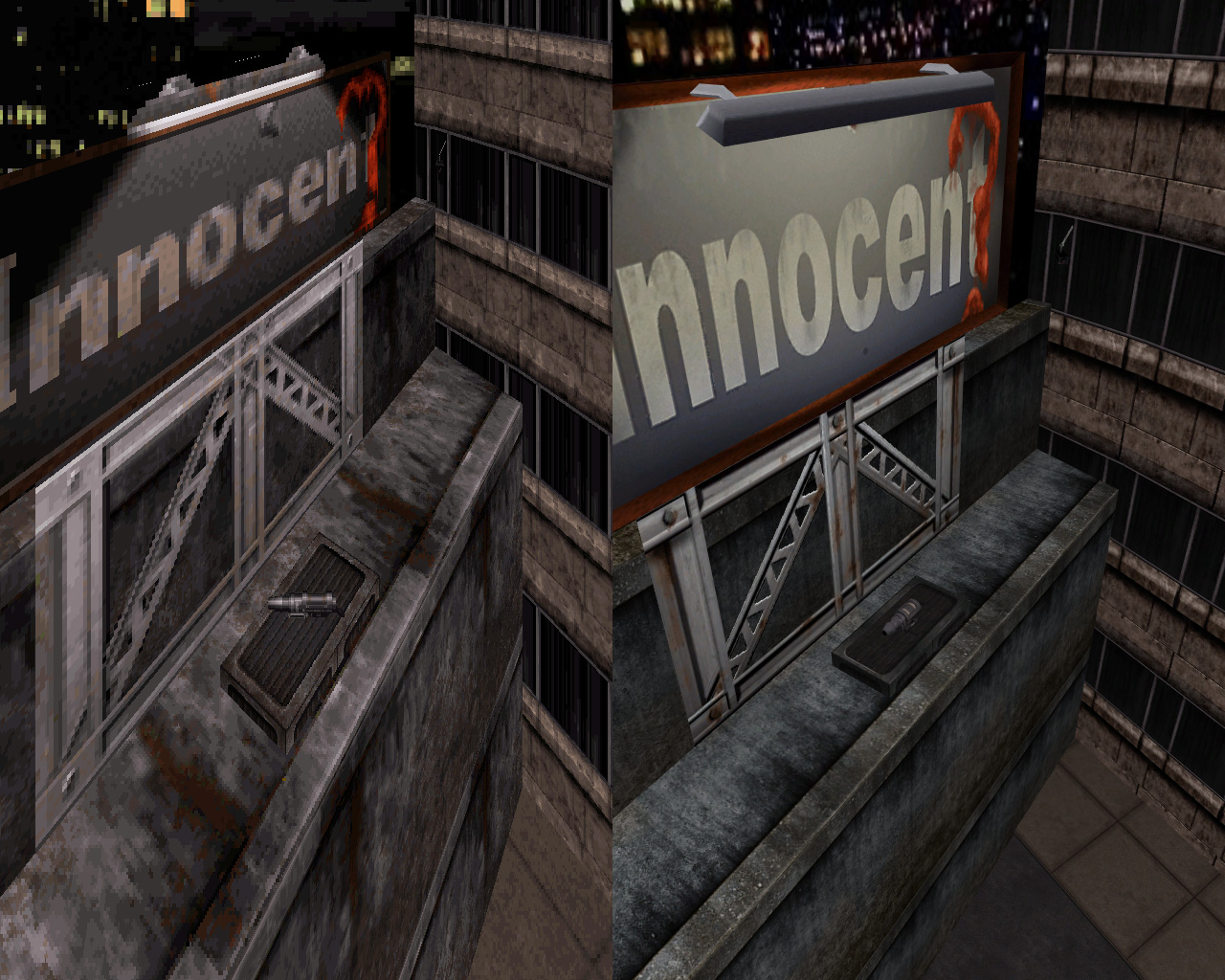
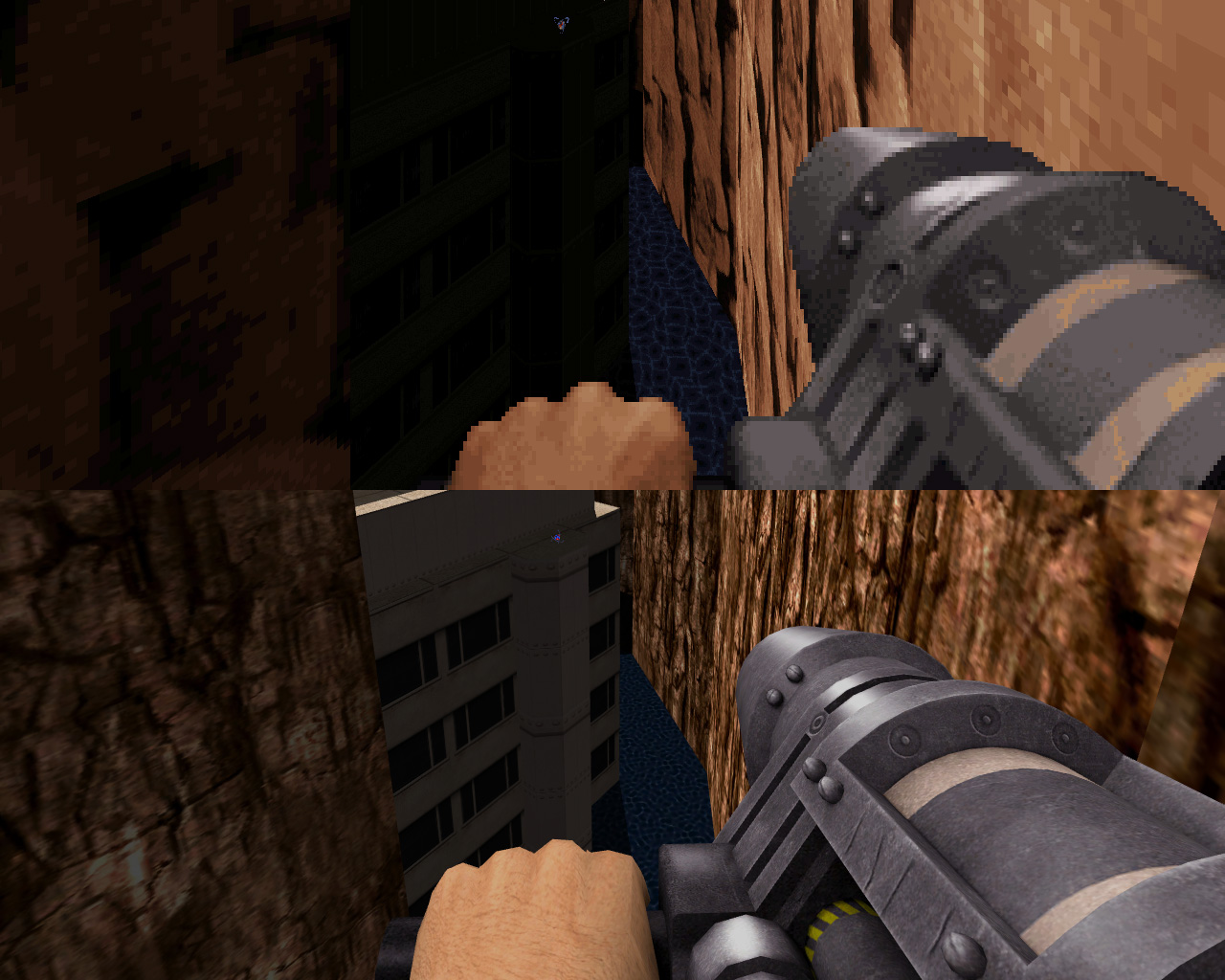


Gimme the damn DL link!
Windows Installer From Filefront
This should keep you busy while waiting forever for DN: Forever.

