Find Our Latest Video Reviews on YouTube!
If you want to stay on top of all of our video reviews of the latest tech, be sure to check out and subscribe to the Gear Live YouTube channel, hosted by Andru Edwards! It’s free!
Wednesday October 3, 2007 2:00 pm
Skitch: review of OS X’s hottest new information sharing tool
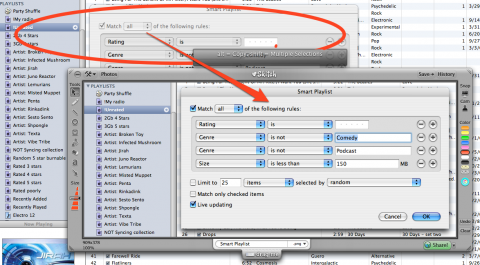
The concept of screen capture has been around almost as long as the graphical user interface, but only recently has it truly evolved. OS X has featured the Grab utility for a while which made capturing a screenshot, selection, or single window easy, but once you have the capture, what do you do with it? Plasq solves this problem with Skitch, the evolution (or perhaps revolution) of screen capture to the Mac. The program blew us away when we first got our hands on it, we even wrote a quick post of our Skitch impressions after five minutes of use. Now we have an in-depth review of the Skitch beta, and a chance for you to win one of two Skitch beta invites Gear Live has to offer.
Skitch picks up where Grab leaves off - Grab makes taking a quick capture of your screen or a window a simple task, but once you have the capture your only option is to save the image as a JPEG, TIFF, or PNG. When working with larger monitors these files can be unwieldy, and when shared via email or file transfer a lot of typing is required to explain exactly what you are trying to convey to the person on the other end.
Skitch solves this by making it easy to strip down your capture to only what you need, and then mark it up to add impact and information to what would otherwise be ‘just another screenshot’. Skitch lives up to its promise of letting you show someone something rather then tell them about it, and doing it all in a very slick package. Skitch features an abundance of smooth transitions, and extra bits of user interface polish that really make it as fun to use as it is easy.
Once opened Skitch adds it’s friendly heart to your menubar. Once clicked you can transform your cursor to crosshairs quickly select an area of your screen to import into the Skitch application proper. You can also use Skitch to capture images from an iSight camera for modification and sharing.
Once the image is within the smooth metal frame Skitch provides you are free to use intuitive tools to mark it up. Adding lines, arrows, circles, squares, and text is a breeze in the color of your choice. Because Skitch stores all these annotations as vectors in a separate layer it’s easy to select a previously created object and modify or delete it without harming the original image below.
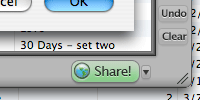 Once your creation is Skitched up sharing it is a breeze. Skitch includes an internet service that makes sharing one click easy. Clicking the webpost button in the lower right hand corner of the screen uploads your Skitch to your personal mySkitch page for easy sharing with your friends and colleagues via a simple URL. Check out the mySkitch page that is created when you click the webpost button.
Once your creation is Skitched up sharing it is a breeze. Skitch includes an internet service that makes sharing one click easy. Clicking the webpost button in the lower right hand corner of the screen uploads your Skitch to your personal mySkitch page for easy sharing with your friends and colleagues via a simple URL. Check out the mySkitch page that is created when you click the webpost button.
Alternatively you can select a format for your creation (JPG, PNG, SVG, PDF, TIF, or Skitch’s native format) in the center of the lower frame of Skitch then drag the tab to the application of your choice. Dragging the tab at the bottom of Skitch is just like dragging any image within OS X- you can drop it into a mail message, conversation, or blogging application with a quick flick of the wrist.
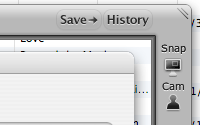 Skitch keeps a local copy of all your creations for easy later reference. A quick click on the history button in the upper right hand corner of the window flips you over to a grid based view of all your previous Skitches. Using the other controls at the top of the window you can also access a plethora of settings, or import an image into Skitch for your artistic improvements from a file on the disk.
Skitch keeps a local copy of all your creations for easy later reference. A quick click on the history button in the upper right hand corner of the window flips you over to a grid based view of all your previous Skitches. Using the other controls at the top of the window you can also access a plethora of settings, or import an image into Skitch for your artistic improvements from a file on the disk.
 All in all Skitch is a slick application that makes a commonplace action like sending someone a screenshot easy, slick, and fun. Skitch falls into the category of applications that you never knew existed, but once you use it you can’t imagine how you lived without it. If you want to check it out, leave a reply in our Skitch forum thread - in a week the two best answers will receive a Skitch invite in the mail, courtesy of Gear Live. We will let our readers know when the winners are selected and then again when Skitch becomes available to the public - we can’t wait, it’s a fantastic application!
All in all Skitch is a slick application that makes a commonplace action like sending someone a screenshot easy, slick, and fun. Skitch falls into the category of applications that you never knew existed, but once you use it you can’t imagine how you lived without it. If you want to check it out, leave a reply in our Skitch forum thread - in a week the two best answers will receive a Skitch invite in the mail, courtesy of Gear Live. We will let our readers know when the winners are selected and then again when Skitch becomes available to the public - we can’t wait, it’s a fantastic application!
Read More  | Skitch by Plasq
| Skitch by Plasq












Forum Discussion
View This Post
View Forum Thread
Genealogy on the web uses screen capture heavily, as shown on the attached 1790 South Carolina census entry. In addition to the image, you'd like to enter which census it's from and often you'd like to highlight relatives or key people who might be in the same census, just on a different page. The other thing I'd use it for is communicating with eBay tech support to explain to them what the "upgrade your browser" message looks like.
Reply to this: post
View This Post
View Forum Thread
As a Quality Assurance specialist for a growing web2.0 company I am taking screenshots of breakage in the application everyday that I need to share with a developer or two. This would simplify my process and be a great thing to integrate into the QA to Dev workflow for any web shop!
Reply to this: post