Find Our Latest Video Reviews on YouTube!
If you want to stay on top of all of our video reviews of the latest tech, be sure to check out and subscribe to the Gear Live YouTube channel, hosted by Andru Edwards! It’s free!
Wednesday September 17, 2014 4:49 am
iOS 8 review: A more powerful iPhone experience arrives

Posted by Andru Edwards Categories: Apple, Smartphones, Features, Handhelds, Product Reviews, Software
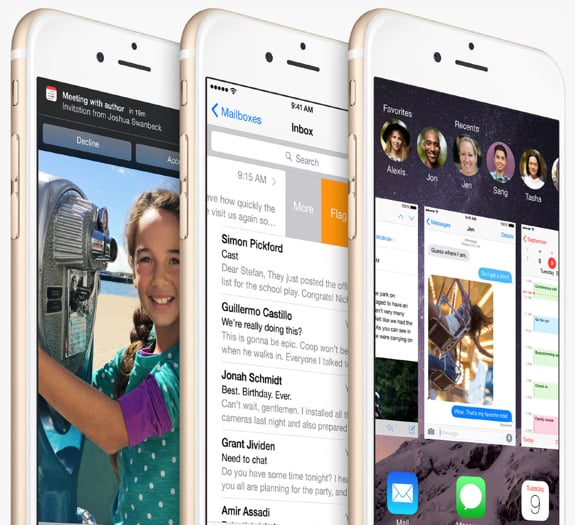
iOS 8 is the follow-up to last years radical redesign of Apple’s mobile operating system. After the visual overhaul, the company went to work on adding a bunch of features that would make its devices more open with features like extensions and third-party keyboards, yet more secure with improved permissions and more widespread Touch ID integration. With iOS 8, Apple looks to refine the experience that was introduced last year, while allowing features for the power users of the world to shine.
It’s been shown that Apple follows a two-step release process with its iOS device hardware and software. For example, one year the company will release a new design for the iPhone, and the following year it’ll keep that design and refine the device, releasing it as an “S” class upgrade. iOS seems to follow a similar pattern, especially this year, which follows last year’s big redesign. With iOS 8, Apple has introduced a layer of polish on top of its mobile operating system, bringing with it a bevy of new features. The question remains, do all the changes come together in a meaningful way? Join us for our full iOS 8 review as we explore the answer.
EXTENSIONS
One of the biggest additions to iOS 8 is Extensions. While not immediately apparent, Extensibility is the name for an oft requested feature for iOS that allows apps to talk to one another. Prior to iOS 8, third-party apps could only manage their own data, rather than passing off duties to other apps that might be more well-suited to a particular task. If you did want to send a document or file to another app, the second app would make it’s own copy, and it would take you out of the original app where you were working. It would become a mess.
In iOS 8, Apple has solved this by making it possible for developers to write extensions that will let their app functionality work within other apps. For example, maybe you are snapping photos in the Camera app but want to use the editing tools found in Camera+. Now, you’d be able to use those editing tools without leaving the app you are in. The one I’m most excited about it 1Password’s extension, which will allow you log into password-protected Web sites by using Touch ID. In a nutshell, with extensions, the power of your favorite apps no longer has to be relegated to use only when the app is active. Instead, you can start using third-party features on an almost system-wide basis.
PHOTOS
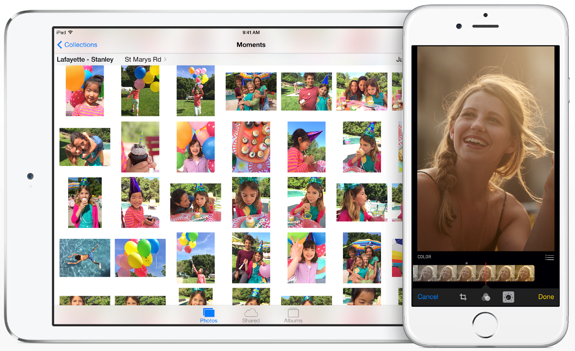
Apple has made huge changes to the Photos app, adding in many ways to edit, catalogue, and find the photos that you’re looking for. One of the biggest features is iCloud Photo Library, which will let you store and access all of your photos directly from iCloud. This feature isn’t yet complete, so we’ll wait on our opinion on that. Instead, let’s talk about the added features you’ll find in Photos on day one of iOS 8 availability.
Apple put some thought into making it easy to find images and surface them from a huge library that you may be carrying around with you. Hit the search button, and you will get a few smart suggestions right off the bat. Things like Nearby, Home, Favorite, One Year Ago, or the names of recently visited cities will appear as quick selections that you can choose. Of course, you can also type in things like the names of the people in the photos if you’ve tagged them in Faces, names of cities or points of interest, month names, albums, etc. It works nicely when you know what you want to find.
Editing tools have been greatly improved as well. Smart adjustments let your easily manipulate the light and color in an image. You simple tap on the control knob icon, and you get a slider full of miniature versions of your photo with different levels applied. Editing the color works in a similar manner. There is also a drop-down menu that offers even finer control over these settings. When taking a picture you can swipe up or down to change the brightness prior to snapping the image, although we’ve found this specific setting to be difficult, since if you do it at the wrong moment you will end up swiping over to shooting a video.
iCloud Photo Library will arrive shortly according to Apple, but will remain a beta feature for now for developers. A Mac version of Photos will arrive in early 2015, which all allow you to access all images in your photo library from the cloud, whether it’s from your iOS device, Mac, or possibly, even iCloud.com. The iCloud Photo Library will be able to store your entire photo and video collection, though you may have to pay Apple for extra storage for that privilege depending on how much data you have.
One last thoughtful feature is the addition of a Recently Deleted album. Photos you delete will end up here, where you an restore them in case you deleted them by accident. After 30 days, they’re purged, but of course you can go in and remove photos that you know you definitely have no intention of keeping.
FAMILY SHARING
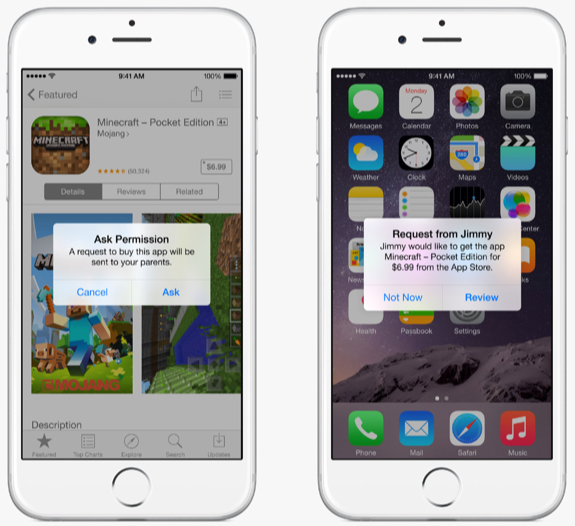
Family Sharing in iOS 8 solves a major pain point that has existed since 2008, when the App Store went live. If you live in a home where multiple family members own iOS devices, the frustration was that you’d have to share an iTunes Store account if you wanted to be able to share apps, music, movies, and ebooks. Often, people would rather have their own accounts. Family Sharing fixes the problem by allowing up to six people in your family to share purchased from the iTunes Store, App Store, and iBookstore.
The nice thing about this is that every purchase goes into a family repository, so that all family members can access the purchased content of all other family members without the need to know any else’s Apple ID or password.
Have kids? Family Sharing helps there too, letting you turn on a setting that requires any app that one of the child tries to buy send you a notification for your permission and approval as the parent. You can now create Apple IDs for children under 13, and set appropriate parental controls.
Family Sharing is about more than just buying and sharing digital goods. All members of a family also get access to a shared Family Photos stream to make it easy to share images and videos with each other. A shared Family calendar lets everyone add calendar events and see what is going on with others. Location Sharing works within the family, which is a nice way for parents to keep tabs on the whereabouts of their kids. In fact, if a family member loses one of their iOS devices or Macs, other members can pull up the Find My iPhone app to locate the lose device.
KEYBOARD
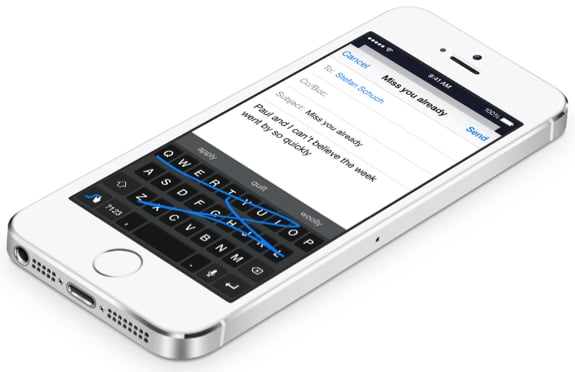
iOS 8 offers a host of improvements to the keyboard. Upon the launch of the new version of iOS, Apple will allow replacement third-party keyboards to be downloaded from the App Store that can completely replace the one included with the device. However, that doesn’t mean no changes have been made to the stock iOS keyboard. To the contrary, Apple has added a new feature called QuickType that aims to speed up your typing while keeping your personality intact.
QuickType will suggest words as you are typing. Mid-word it’ll suggest words that make sense, and between words it will predict the next word that you might want to say. Apple says that iOS 8 will learn the way that you send text messages and will separately learn the way you write emails. It’ll even learn how you talk to different people, all so that it can recommend the right words for the conversation style that you use in various situations and with different people.
NOTIFICATIONS
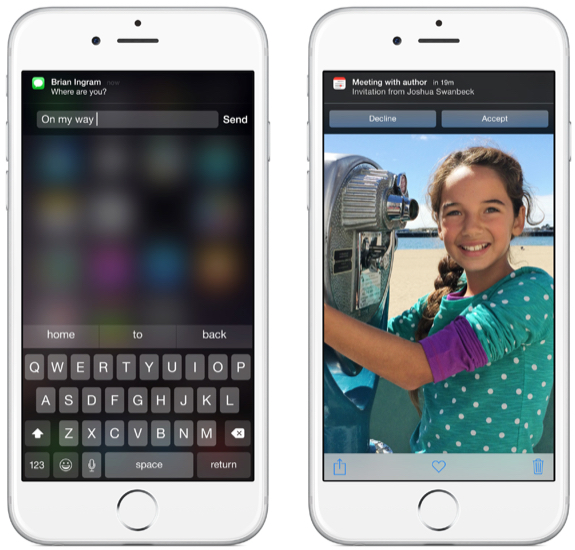
My favorite notification change is the interactive notifications. In iOS 8 you’re now able to take action on several types of notifications, as they arrive, right in the notification. You just pull down on the notification to keep it on screen without leaving the app you’re in, and if it’s na interactive one, it will offer you options to take action. New messages like you respond right in the notification, meeting invitations let you decline or accept, reminders can be marked as completed or set to snooze.
Notification Center has been streamlined a bit, now split into two views, Today and Notifications. The Today view gives you glance-able information, and with the release of iOS 8, new widgets as well.
CONTINUITY
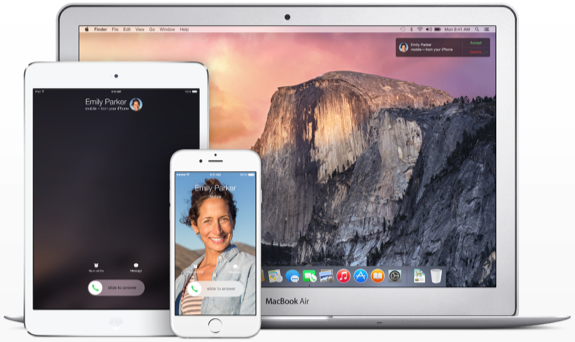
Continuity may be the coolest feature that you’ll find in iOS 8. This is the feature that makes Apple products feel like the future is in your very hands. Apple is attempting to reduce the chasm between our iOS devices and the desktop and notebook Macs. Now, with Continuity, which requires iOS 8 and OS X Yosemite, the devices can talk to each other. Start an email on one device, and immediately pick up where you left off on another. If you get a phone call on your iPhone, you can answer it on your Mac or iPad. Use AirDrop to send files between devices, directly.
Handoff is a major Continuity feature, which is what allows you to continue working on things from one device to the next in a seamless fashion—and it’s not just for first-party Apple apps. Third-party developers can also get in on the action, adding Handoff functionality into their apps as well. The more, the merrier, as far as I’m concerned.
Being able to take a phone call right on my Mac Pro is fantastic. I can keep my hands typing if need be, and there’s no awkward fumbling around with a phone that I may have left downstairs. The same goes for FaceTime calls. If you need to leave the house, you can transfer the call back to your iPhone (although, you can’t go from iPhone to another device once the call has started.)
Even better, though? iMessage integration of SMS and MMS messages. Messages on the Mac has only worked with Apple’s iMessage service. iMessages would show up on your iPhone, iPad, and iPod touch as well. The issue was that SMS messages from people sending text messages that aren’t iMessages would only appear on your iPhone—your Mac and other iOS devices wouldn’t be aware of them. Continuity changes this, and now you can elect to have SMS and MMS messages appear right alongside iMessages on all of your Apple devices. It just makes things so much more convenient to have everything everywhere, rather than some things spread across different devices, but not everything. Seriously, bravo to Apple on this one.
CAMERA
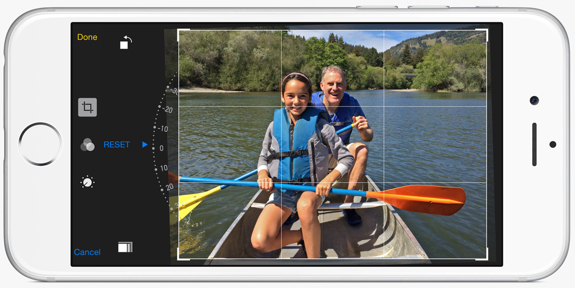
Apple has added smart composition tools to the stock Camera app. Now when you take an image, you can go in and have the app automatically straighten horizons, and smartly crop the image to account for the rotation. Of course, you can also do this manually.
The time-lapse feature is a cool one. Choose your scene, and set it and forget it. The Camera app will determine what the right interval is for snapping images, and when you’re done, it’ll stitch them all together to create a time-lapse video. The video gets added to your Camera Roll, where you can then trim the beginning and end of the video to choose your start and stop time.
SIRI
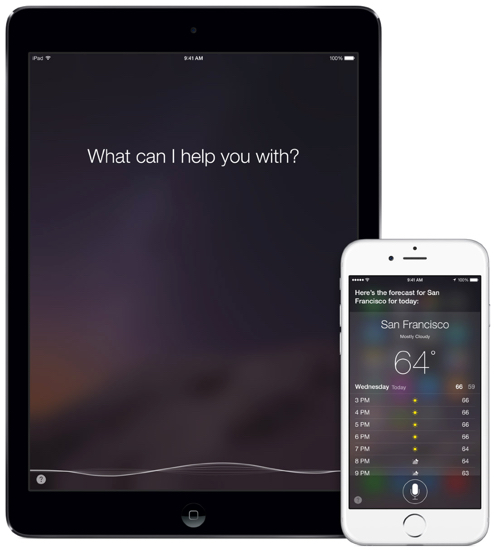
iOS 8 brings the third major update to Siri since Apple introduced the feature on iOS 5. This year, Apple focused on three things in particular, two of which we think are novel, and one that will make a big difference in making Siri faster to use.
First, Shazam integration will allow you to identify songs you are listening to. Simply invoke Siri and ask “What song is this?” and it will respond back with the name of the song, and also offer to allow you to buy it right from iTunes. We’ve even tested this in environments where the music was playing loud, and it worked without issue.
Second is hands-free Siri use by using just your voice. Unfortunately, the feature is crippled and only works if you have your device plugged in to power. When plugged in, your iOS device will be listening for you to say “Hey, Siri.” When you do, Siri wakes the device, and you can continue giving your commands and asking your questions. It works great, but we wish that, like other devices in the Android and Windows Phone families, it worked at all times, even if not plugged in. Apple is a stickler for battery life though, and we are guessing that with next year’s iOS 9, we may see an option for an always-listening Siri.
The final big Siri feature introduced in iOS 8 is continuous talk-and-type. When you speak to Siri, you can see your words appear on-screen as you say them. Previously, you would speak, and then Siri would process your words, and then they’d appear. The streaming, real-time recognition works great, especially when doing dictation. It also makes using Siri much faster. This is my favorite Siri feature by far.
MESSAGES
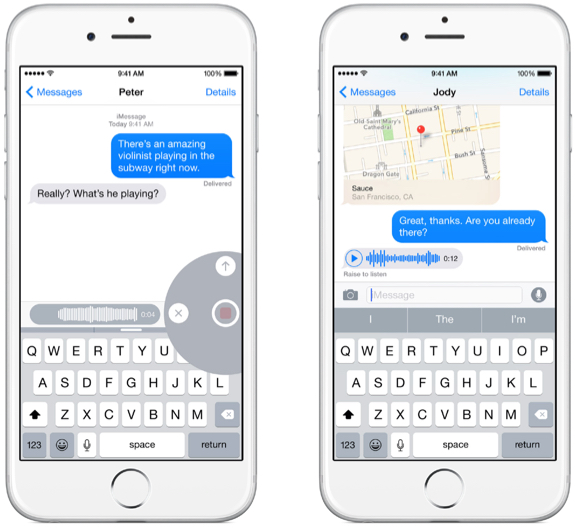
I find that the Messages app is one of the most-used apps on my iOS devices and Mac, and was very interested in seeing what new features Apple would add in to make the experience even better, and in iOS 8, there are plenty. Sending multimedia data like images, videos, maps, and more have been improved.
Quick audio, picture, & video messaging: A new circular interface has been added to iOS messages that allows you to quickly capture and send audio, images, and video. When sending an iMessage, to take a picture or video you just tap and hold the camera icon. The camera will launch, allowing you to snap the picture or record the video, defaulting to the FaceTime camera (though you can easily toggle this.) You can then send the media by tapping on the arrow, and you’re done—no need to leave Messages, launch the camera, go back, pick the image, and send. Now it’s nice and streamlines. Audio message works the same way, although instead of tapping the camera icon, you tap the microphone icon that allows you to use that same circular interface in a similar manner. Nice and easy when you’re unable to type replies.
When you’re on the receiving end of a voice message, you can simply lift the iPhone to your ear to have it automatically play if you’d rather listen to it discreetly.
If you want to send images or videos that you’ve already taken and have in your photo library, iOS 8 makes this super-simple. You press the camera icon, and your recent Camera Roll photos show up. You just select the ones you want to share, even if it’s multiple, and press send.
Location Sharing and Sending: The times where you want to share your location likely occur when you’re in the middle of a text conversation, so Apple has added the ability to easily share location info in iOS 8. There’s a difference between location sharing and location sending, so we will cover both.
First, location sending. If you want to send your current location to a person or group text, you simply tap on the Details link at the top right of the chat window, scroll down to location, and select “Send My Current Location.” A map will then be sent into the chat with a pin that shows where you are at that moment. This makes it easy to show one, or several, people where you happen to be. Location sharing, on the other hand, allows you to continually share your location with someone for either one hour, until the end of the day, or indefinitely. Now as you move, that person will be able to see where you are until the timeframe that you specified ends, or until you cancel, whichever comes first.
Attachment view is another improvement that makes using messages way easier in iOS 8. In the past, if you want to see all the multimedia and attachments in a message thread, you have to do a lot of scrolling. Now, go back into that same Details area and scroll down to attachments. Here you will fine all of the photos and videos that have been sent, all the way back to the beginning of the conversation.
Group Messaging picks up a couple of new features, including the ability to name a thread, set a conversation to Do Not Disturb so you aren’t notified of all the responses (you can also do this with any other conversation,) and you can leave a conversation at your own leisure.
SPOTLIGHT
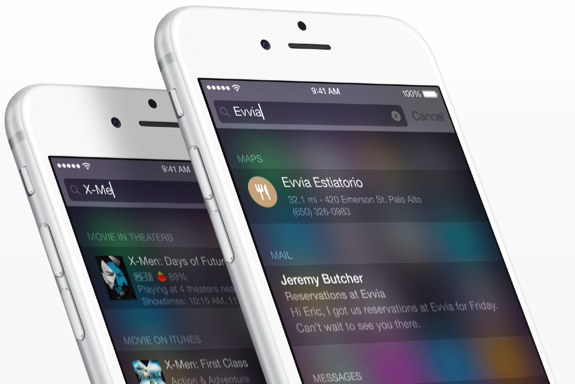
Apple has upgraded Spotlight in iOS 8 with new functionality that allows you to find more than just items stored on your phone. It’s still good at launching apps and finding contacts, and it’s still just alright at finding emails, but now you can pull down Spotlight when you wanna find out when a movie is playing, or look up something on Wikipedia. Maybe you want to get a map, or find a song in the iTunes Store. I don’t know that many people will use Spotlight for finding items like these, since it isn’t obvious that it can do all this extra stuff, however, if you own a Mac running OS X Yosemite, Spotlight in iOS mirrors the functionality of Spotlight in OS X.
ICLOUD DRIVE
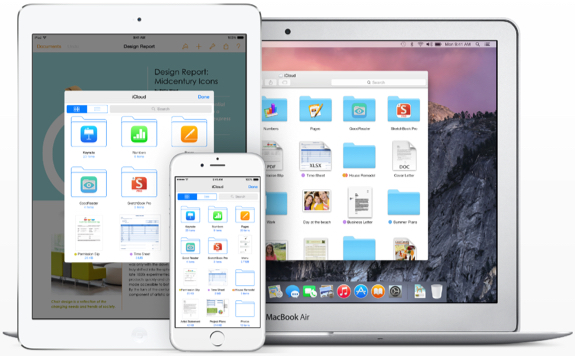
iOS 8 ups the cloud storage game with iCloud Drive. A vast improvement over the previous incarnation known as Documents in the Cloud, iCloud Drive allows you to store whatever files you’d like in a browsable folder that is accessible from an iOS device, Mac, or PC. To add files to iCloud Drive, you simply drag-and-drop into the folder from a PC or Mac. On an iOS device, you can start a new document in an iCloud-enabled app and it will be saved in your Drive, accessible from other portable devices and computers. Changes can be made to these files from any device, and they’ll appear automatically on all the others.
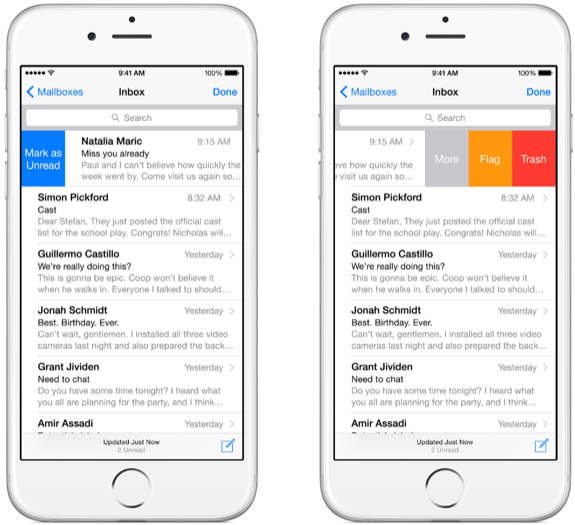
There are quite a few new features in the iOS 8 Mail app that make it easier to use. One of my favorites was one that allows you to swipe down on a message you’re in the middle of composing, allowing you to tuck it away so that you can further reference emails stored in your inbox. New swipe gestures make it easy to delete, mark unread, and flag messages right out of the box. Swipe right to mark as unread, swipe left to reveal Flag, Trash, and More (which includes Reply All, Forward, Flag, Mark as Read/Unread, Move to Junk, Move Message, Show Related, Notify Me.) Swipe all the way left to delete. You can change what action you want the swipe right and center of swipe left to be in Settings. Finally, you can now select to be notified when there is a response to a specific email thread, or when you get an email from one of your selected mail VIPs.
HEALTH
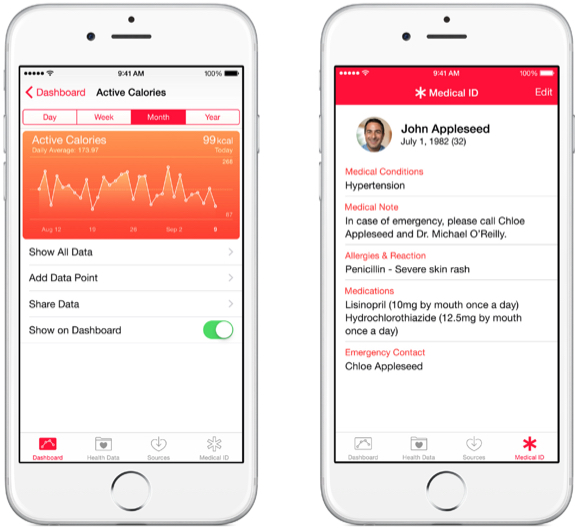
Apple’s new Health app aims to provide an easy-to-read dashboard that provides a clear picture of your health and fitness data that Apple devices, as well as third-party services, can tap into. It’s really comprehensive, too, to the point where I wonder what apps or devices will be able to track some of these things. We definitely appreciate the thoroughness, though, as Health can track things like: sleep data, calories burned, weight, body measurements, medical conditions, heart rate, and much, much more. You can even create an emergency card with important information like your blood type, allergies, emergency contact, and medications taken, and you can gave this card appear as an option on your lock screen if you choose.
I enabled health tracking through the M7 motion coprocessor on the iPhone 5s, and was easily able to see the step tracking activity…but that was really about it. Obviously Apple is set to take a major step into the health and fitness world with the Apple Watch, but for the time being, Health is set to be a big deal.
COMPATIBILITY
iOS 8 will ship on the new Apple iPhone 6 and iPhone 6 Plus, immediately putting it in the hands of millions of people. In addition, the update will be released on September 17th as a free update and will be compatible with the following devices:
- iPhone 5s
- iPhone 5c
- iPhone 5
- iPhone 4s
- iPod touch 5th generation
- iPad Air
- iPad mini with Retina display
- iPad mini
- iPad with Retina display
- iPad 2
CONCLUSION

Following last years dramatic redesign iOS 7, there was no way that Apple would introduce yet another stark layout. Instead, the company focused on adding a bunch of functionality to make iOS the standard-bearer in smartphone operating systems. The result is iOS 8, which was designed with the intent of allowing developers to create apps that can bring in custom keyboard, access manual camera controls for pro users, and even talk to each other through extensions. The operating system empowers you in ways that previous versions never did.
It’s not perfect, what with minor improvements to Maps and the “Hey, Siri” invocation that requires devices to be plugged into power. Still, those are minor niggles in an otherwise outstanding release. A lot of the features covered in this review fit so naturally in iOS that, after using it for months, it feels odd to realize that they weren’t there in the first place. Apple has done a great job in matching up with popular Android features while maintaining the security that has become a cornerstone of iOS.
iOS 8 launches today, and is a free update for all supported devices.










